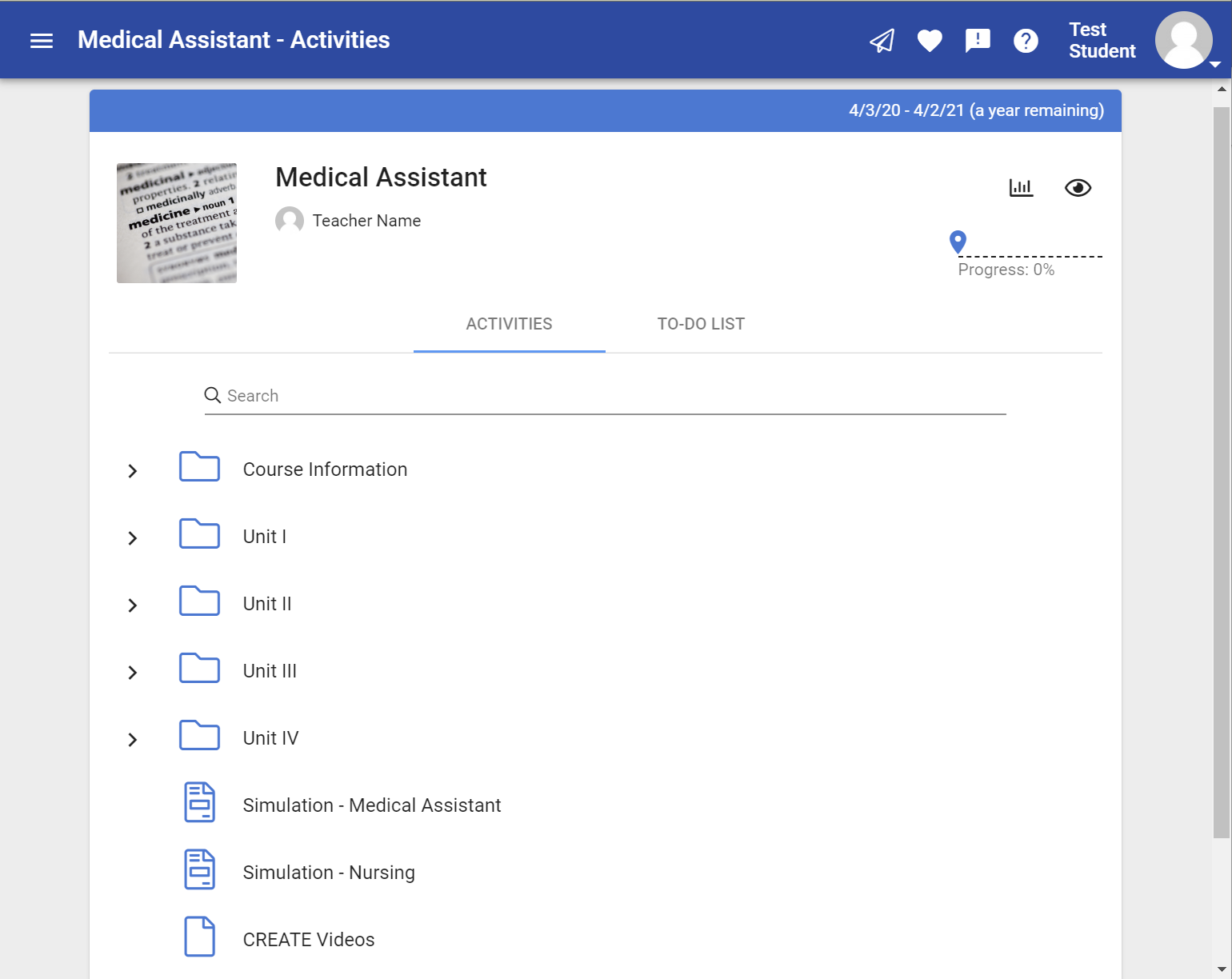
We are excited to offer a revolutionary award-winning curriculum for learners all over the world! Our CTE curriculum focuses on authentic learning experiences, specifically designed to provide learners with courses that lead to industry certification. Begin by logging into your agilixbuzz.com site with the information that has been provided to you, and selecting a course.
Lessons are comprised of engaging videos, with corresponding quizzes.
The video player allows you to control video/audio playback, expand to fullscreen, or open the video’s transcript. Scroll down to view video transcriptions.
Transcriptions allow the students to read along with the video, and can be translated to a wide variety of languages. Currently there are 21 different languages available.
Use the drop-down menu to switch the language of the transcript.
Transcripts can also be used to navigate the video’s timeline. Selecting a line in the transcript will jump to that point in the video.
The video activity must be completed before proceeding to the quiz for that video.
Each quiz has five questions, with two hints per question. There is no penalty for using hints. The PREV and NEXT buttons allow navigation from question to question. Once each question has been answered, the SUBMIT button is available on the last question to complete the quiz.
Quizzes can be retaken for a higher score, to improve the course grade.
After submitting a quiz, the QUIZ RESULTS page will appear. This gives a breakdown of the score, and provides some extra tips for any questions that may have been answered incorrectly.
After completing videos and quizzes, the simulation(s) should be done. The purpose of the simulation(s) is to practice the concepts learned in the course.. The simulations are also directly aligned to the performance-based tasks in the related certification exam.
Realistic images, sounds, and other sensations are generated in a virtual environment. The simulation(s) can be completed using a laptop, desktop computer, or virtual reality headset (Oculus Quest 2 is recommended).
Upon completion of the simulation, choose Print Results to save or print the final completion status. The results should be saved as proof of successful completion. Results will transfer to the gradebook in Buzz automatically when finished. Closing the simulation partway through will reset the progress upon next entry.
Finally, the CREATE Video assignments provide the chance to demonstrate mastery of skills. The CREATE Videos page contains two videos that explain the tasks which the student must perform in their own two videos as their response to these video prompts. If student is unable to record their own video, they may work with their teacher to come up with an approved alternative assignment, such as a poster, guide, essay, or other media.
The videos should be submitted to the teacher using the CREATE Video Assignments. These can be as file attachments (if correct format and filesize as supported by Buzz) or uploaded to a third-party hosting service (e.g. YouTube, Vimeo, Dropbox, YouSendIt, etc) and submitted as a link entered into the text box.
As an industry leader, we strive to bring technology that empowers our students. We are proud to be the recipients of many prestigious international awards for our efforts in Education, Manufacturing, Innovation, and Technical Achievement Categories to name a few. If you have any questions feel free to contact your instructor. Enjoy your course!